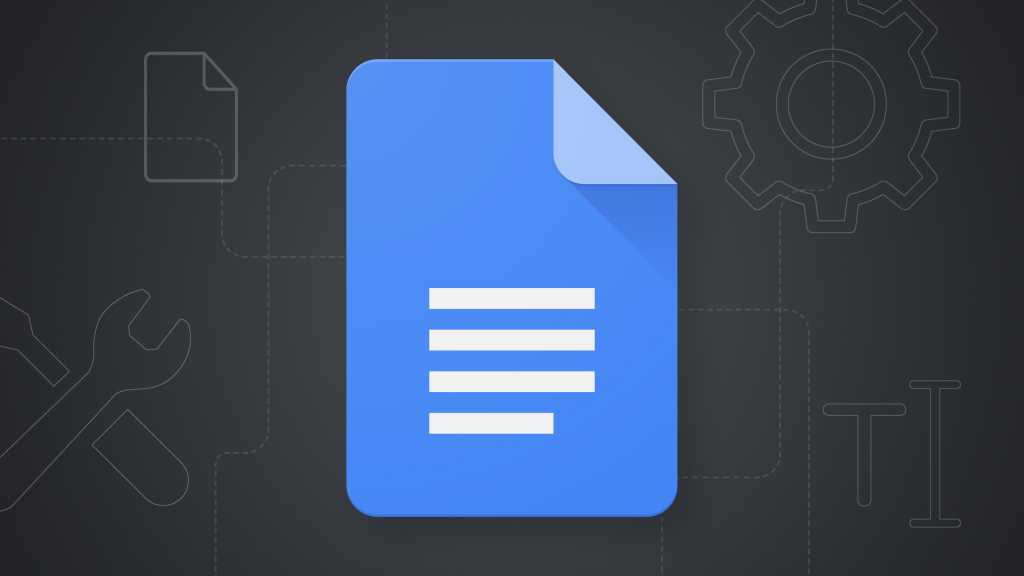The simplest way to do that is to create some text that you want to use as your default for one format or another — normal text, title text, subtitle text, or one of six available heading styles. Once the text looks exactly the way you want, click the Format menu, select “Paragraph styles,” and select whichever type of text you’d like to follow that appearance from here on out. Then, just look for the option to update that text type to follow your current formatting.
You can change Docs’ default fonts with a couple quick clicks.
JR Raphael / Foundry
All you’ve gotta do is select that option, then do the same thing for any other text formats you want to adjust. Once you’ve got everything set, click Format once more — and this time, select “Paragraph styles” followed by “Options” and then “Save as my default styles.” All your adjustments will then be saved to your Google account, and any new documents you create from that point forward with that specific account will use those styles instead of the standard Docs defaults.
Google Docs problem #5: Grammar police overreach
Docs loves to tell you when you’ve got something wrong with your grammar, which can certainly be useful at times. But it can also be incredibly irritating — if, say, you deliberately bend the rules for certain reasons or rely on highly stylized approaches and find yourself distracted by all the squiggly red underlines pointing out things that aren’t actually problems. (Been there, done that.)