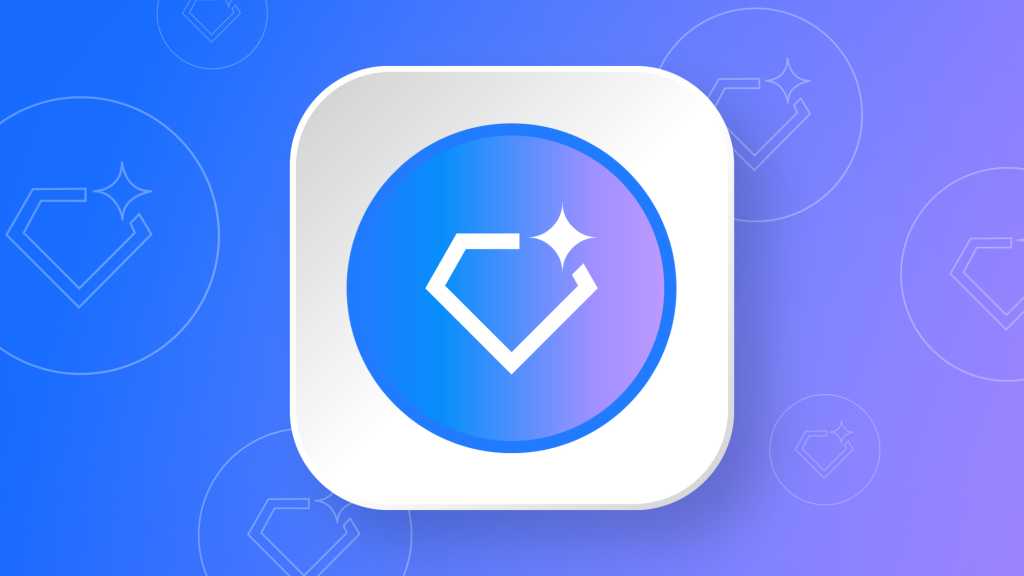Or, on the left sidebar, select Explore Gems to open the Gem manager in the main area. You’ll see your customized Gem listed in the “Your Gems” area below the premade Gems. Click the pencil icon to its right.
Click the pencil icon next to your custom Gem to review, test, and edit its instructions.
Howard Wen / Foundry
Either action above will open the Gem’s page showing its instructions and other details. You can now make changes to it.
If you want to create a new version of a custom Gem without changing the original, go to the “Gem manager” page and click the three-dot icon to the right of your custom Gem. On the menu that appears, select Make a copy, and the new copy will open in the main window. Now you can rename and modify this copy just as you did when customizing the premade Gem.
Build your own Gems (or don’t)
Once you’ve customized several premade Gems, you might feel confident enough to start creating your own Gems from scratch. If you want to give it a try, open the main “Gem manager” page in the Gemini web app, then click the New Gem button to the upper-right of your gems list.
You’ll see the same interface as when you customize a premade Gem, except all the fields will be blank. Fill them out using the lessons you learned while adapting premade Gems.
Or just keep customizing the prebuilt Gems for your own needs. We won’t judge.