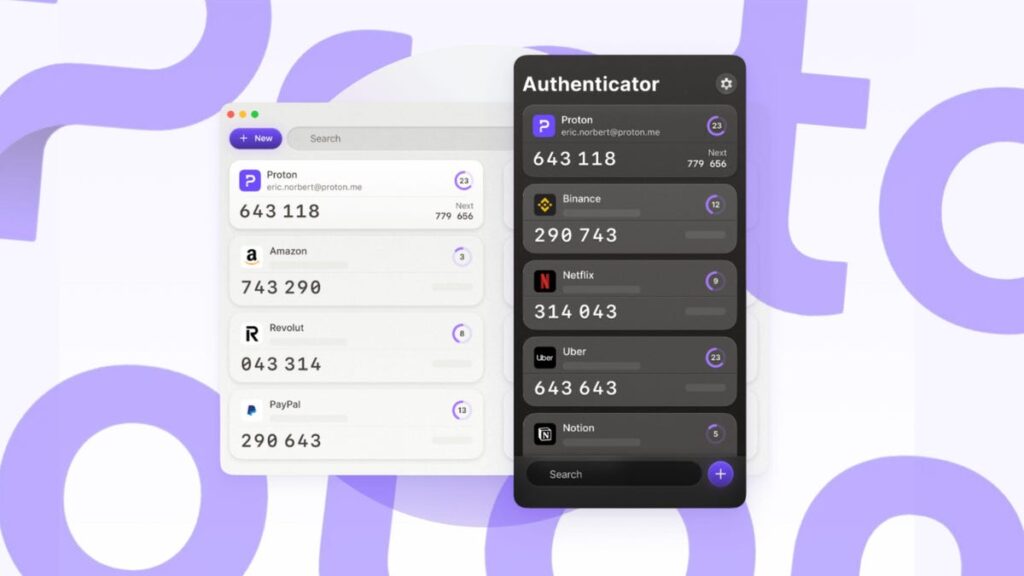ZDNET’s key takeaways
- The makers of Proton VPN have released a 2FA app.
- The app is available for all major platforms.
- Proton Authenticator is easy to use, elegant, and free.
Unless you’re using passkeys, two-factor authentication should be considered a must for security and privacy. If your primary access to the internet is your phone, you are probably using a tool like Authy or Google Authenticator.
But what about when you’re on the desktop? What do you use?
Also: 7 essential password rules to follow, according to security experts
There are options that have been around for a while (such as Bitwarden, Authy, or Authenticator), and there’s even a new option available from the makers of Proton VPN. That new solution is aptly named Proton Authenticator, and it has quickly become one of my favorite desktop 2FA apps.
You might be thinking, “Why not just grab your phone when you need that 2FA code?” Reason number one is that when I’m working on my desktop, it’s more efficient to open an app directly. Reason number two is that sometimes my phone might not be within reach, and I don’t want to track it down for that 2FA code. Ergo… desktop app.
The new Proton Authenticator is available for Linux, MacOS, Windows, Android, iOS, and iPadOS.
What’s there to say about a 2FA app? It allows you to create accounts for which you will have time-based codes to use for the added layer of security. But what makes Proton Authenticator my new go-to for 2FA?
Also: Protect yourself: How to choose the right two-factor authenticator app
For one thing, I can not only use it on my desktop, but also on my phone, and any account I’ve added to the app will sync between the two. That’s a big deal when I’m moving from my desktop to my phone (or vice versa) and don’t want to have to switch between 2FA apps.
Another reason is that the Proton Authenticator UI is one of the best I’ve used for 2FA. It’s simple, elegant, and very easy to use. Even better, the UI is similar for both the desktop and mobile app, so once you know one, you’ll know the other.
The Proton Authenticator app is one of the best designed on the market.
Jack Wallen/ZDNET
Speaking of which, the Proton Authenticator is very easy to use. Click Add to create a new entry, fill in the necessary fields (Title, Secret Key, and Issuer), click “Save code,” and you’re done. The only difference between using the desktop and mobile app is that on the desktop app, you have to manually type the secret key (usually presented under the QR code for your account), and the mobile app allows you to scan the QR code with your phone’s camera.
Also: What are passkeys? How going passwordless can simplify your life in 2025
Adding a new entry on the Proton Authenticator desktop app does require that you manually type the Secret Key.
Jack Wallen/ZDNET
When creating a new entry, you’ll also find the Advanced options section, which allows you to configure the number of digits for the code (usually it’s 6), the time interval each code will be valid (default is 30 seconds), which algorithm to use, and the type (TOTP or STEAM – TOTP is the most widely used).
You probably won’t have to ever use the Advanced options, but they’re always there, should you need them.
Jack Wallen/ZDNET
Configuration options
The Proton Authenticator has a few helpful options within Settings (click the Gear icon on the main window).
Also: Proton Pass vs. 1Password: Which password manager is right for you?
Within Settings, you can enable “Sync between devices” (it’s disabled by default), an app lock, whether you want to hide the codes (you won’t see the codes, but if you click on one it is copied to your clipboard), enable backups, theme, digit style, animate code change, import/export, and support options.
If you enable “Sync between devices,” you’ll need a Proton account.
Jack Wallen/ZDNET
You can also enable biometric unlock on your mobile device, which is a plus for security.
No account required
You can use the Proton Authenticator free of charge (on both desktop and mobile). The only reason an account is necessary is if you want to sync between devices. Even if you use Proton Authenticator for free, there are no ads, nor does the app track you or share telemetry with the company.
Also: 7 password rules security experts live by in 2025 – the last one might surprise you
If you’ve grown tired of your current 2FA app, you can import all of your entries into Proton Authenticator. Supported 2FA apps include Google Authenticator, Aegis Authenticator, Bitwarden Authenticator, and LastPass Authenticator. Alas, Authy is not supported for this feature.
Installation
Installing Proton Authenticator is simple:
- On Linux, download either the .deb or .rpm from the official download page and run the command to install (such as sudo dpkg -i ProtonAuthenticator*.deb).
- On MacOS and Windows, download the installer, double-click it, and walk through the simple wizard.
- On Android/iOS/iPadOS, locate Proton Authenticator in your phone’s app store, and install it.
Once installed, open the app and start adding accounts.
Also: 4 things Proton’s privacy-first AI chatbot Lumo can do – and how to try it
I’ve been using the Proton Authenticator since version 1.0 was released, and I’m slowly migrating from Authy and Google Authenticator to my new favorite default.
Get the morning’s top stories in your inbox each day with our Tech Today newsletter.